Hannes Heikinheimo
Sep 19, 2023
1 min read

Speechly offers fast and intuitive development tools for voice user interfaces on the platform most familiar to all developers – command line. You can find the GitHub repository for the tools here
This tutorial shows you how you can prototype and develop voice user interfaces in the command line.
Benefits of command line interface include:
In this tutorial, I’ll show you how you can create and test your first Speechly application on the command line.
If you are using Mac OS, use Homebrew to install speechly with:
$ brew tap speechly/tap
# to get the latest release
$ brew install speechly
After tapping, normal brew updates will include any new versions of speechly.
Scoop is a package manager for Windows. speechly can be installed with scoop with:
$scoop bucket add speechly https://github.com/speechly/scoop-bucket
# to install the latest release
$scoop install speechly
You can update the tool with:
$scoop update
To authenticate against the Speechly API, you’ll need an API token. You can get your API token from the Speechly Dashboard
Sign up (or login, if you are already a Speechly user) and go to Project settings on the top right navigation. Click Create API token and give it a name.
NOTE: After you navigate away from this page, you can’t see the token anymore for security reasons. If you lose your token, you’ll need to create a new one.
Now that we have the required tools installed, let’s create an empty directory for our application. This directory will contain the required configuration files.
$ mkdir my-first-speechly-app && cd my-first-speechly-app
$ md my-first-speechly-app
$ cd my-first-speechly-app
$ speechly config add --name new --apikey <YOUR_API_TOKEN>
Using this command will create a new application called “new” and authenticates by using your API token that we created in the second step of this tutorial.
Our current project doesn’t have any applications, so let’s create the first one. We need to specify the application name with the flag -n and the language with the flag -l. Let’s use en-US as the language.
$ speechly create -n home-automation -l en-US
The command replies with the app ID of your newly created application. Copy this string to the clipboard.
NOTE: You can use $ speechly list to list your applications and to get your app ID.

Because actually configuring a Speechly application is outside the scope of this tutorial, we’ll be using a ready-made home automation template. Let’s download the file.
NOTE: if you are interested in reading more about configuring your application, refer to the Speechly documentation
$ curl https://docs.speechly.com/home-automation.yaml -o home-automation-curl.yaml
As you can see with the $ speechy list command, our application status is currently STATUS_UNSPECIFIED as it doesn’t have valid configuration. Let’s fix that by using the configuration file.
$ speechly deploy . -a <YOUR APP ID>
This command uses the YAML file in your current directory. This should be the YAML file we just downloaded.
We can check the current status of the application by using describe. If you use the -w flag, you will get real-time information about the status of the deployment.
$ speechly describe -w <YOUR APP ID
After waiting for about 83 seconds, the application has been deployed. Yay! You have configured your first Speechly application by using the command line!
You can verify this by using speechly list and your application should now have a status STATUS_TRAINED
Now you can test the application by using the Speechly Playground! You can sign in to the Dashboard and see your application in the list.
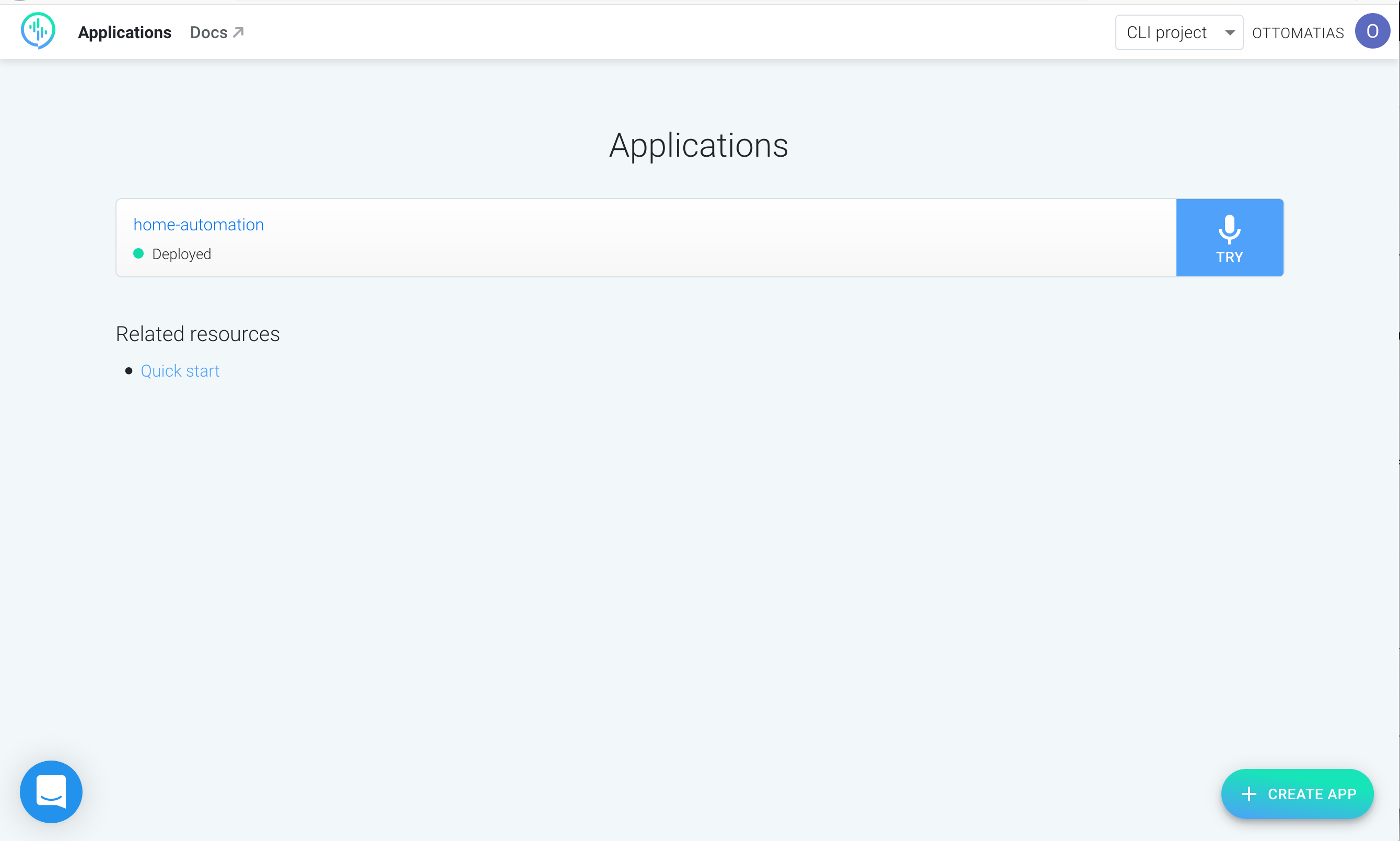
Try saying something like “Turn off the living room lights” or “Turn on the TV in kitchen”.
For more information on using the Dashboard, see our Quick Start
Speechly is a YC backed company building tools for speech recognition and natural language understanding. Speechly offers flexible deployment options (cloud, on-premise, and on-device), super accurate custom models for any domain, privacy and scalability for hundreds of thousands of hours of audio.
Hannes Heikinheimo
Sep 19, 2023
1 min read
Voice chat has become an expected feature in virtual reality (VR) experiences. However, there are important factors to consider when picking the best solution to power your experience. This post will compare the pros and cons of the 4 leading VR voice chat solutions to help you make the best selection possible for your game or social experience.
Matt Durgavich
Jul 06, 2023
5 min read
Speechly has recently received SOC 2 Type II certification. This certification demonstrates Speechly's unwavering commitment to maintaining robust security controls and protecting client data.
Markus Lång
Jun 01, 2023
1 min read